In breve
Approfondiamo
Vediamo insieme come ottimizzare le performance della nostra amata Playstation Portal.
Con questa guida alle migliori impostazioni potreste arrivare ad avere zero input lag e permetterti anche qualche partita a giochi come Call of Duty in cui la latenza fa la differenza.
Dovrete cambiare le impostazioni di PS5 ogni volta che vorrete giocare con la Portal, tedioso ma necessario finchè Sony non cambierà le impostaizoni in automatico.
Migliori impostazioni della PS5
Partiamo dal prerequisito di base: devi avere una connessione a internet con almeno 15/20mb di UPLOAD e una dignitosa potenza di download.
Passiamo alle impostazioni di PS5 per ottimizzare le performance dello streaming sulla Portal.
Collega via cavo Ethernet la PS5 al router
Per funzionare correttamente la Playstation Portal richiede una connessione stabile nel tempo, collegare direttamente la tua PS5 al router tramite cavo Ethernet garantisce la giusta stabilità per delle performance ottimali.
Cambia l'impostazione di output video della PS5

La Playstation Portal ha uno schermo con risoluzione 1080p quindi, per evitare inutili processi di downscaling dello streaming, è bene cambiare le impostazioni di output video della PS5 da 4K a 1080p.
Inoltre, sempre nelle impostazioni di Schermo e Video:
- disattivare VRR
- disattivare HDR
- disattivare ALLM
Sembrerà ripetitivo ed odioso ma questi piccoli accorgimenti aiutano in modo significativo la Portal ad ottimizzare le performance.
Gioca sempre in modalità Performance
Per ottimizzare ancora di più la resa video della Portal il consiglio è di giocare sempre in modalità Performance in qualsiasi gioco.
L’elevata frequenza di aggiornamento di questa modalità renderà più fluido lo straming sulla Portal, migliorando l’esperienza di gioco.
Impostazioni Wi-Fi
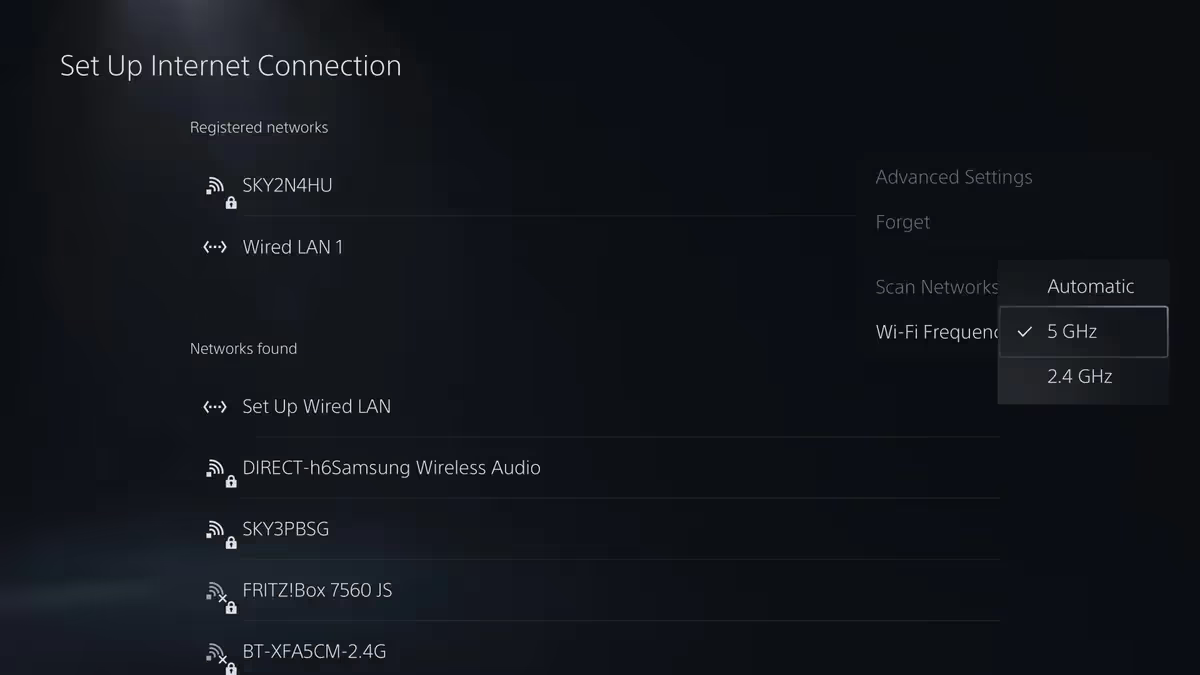
Se non dovessi riuscire a collegare la PS5 via cavo Ethernet a causa della posizione del router, assicurati di connetterla alla connessione 5GHZ del tuo Wi-Fi e non alla 2.4.
Sei indeciso se acquistare la Portal? Leggi la mia recensione completa.
{{playstation-portal}}

.avif)


.png)




